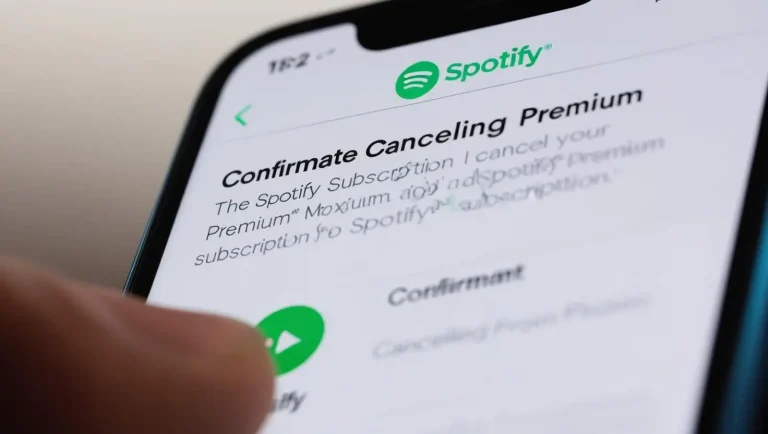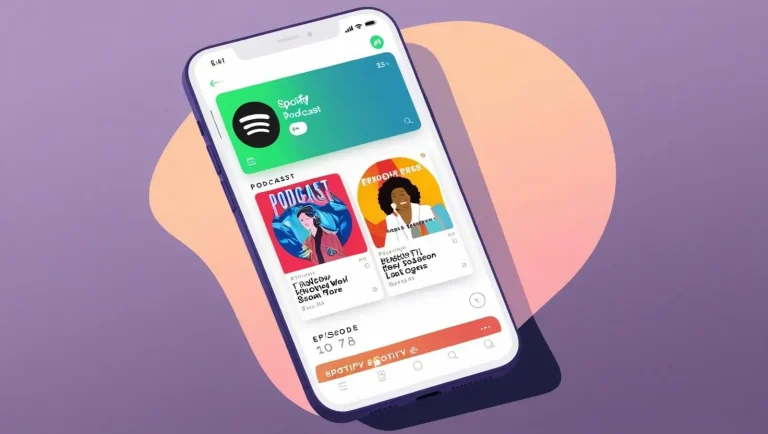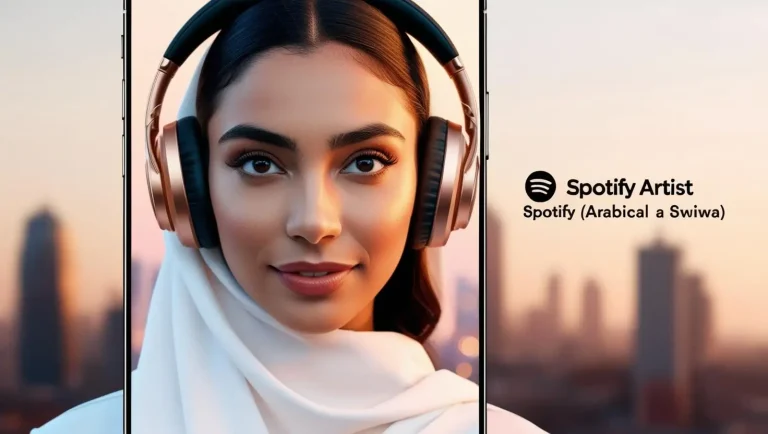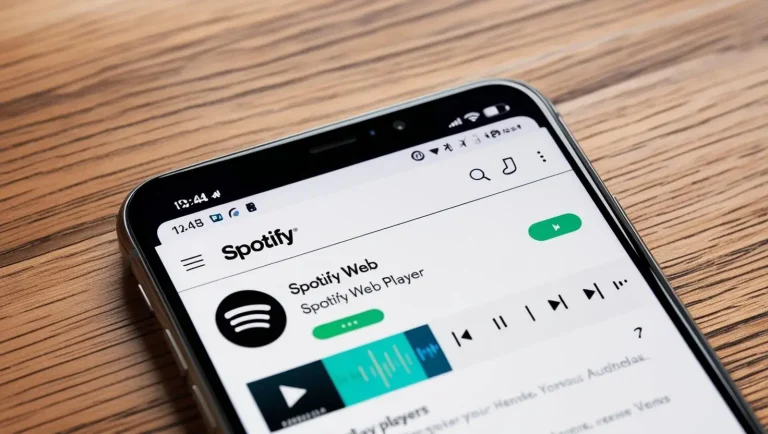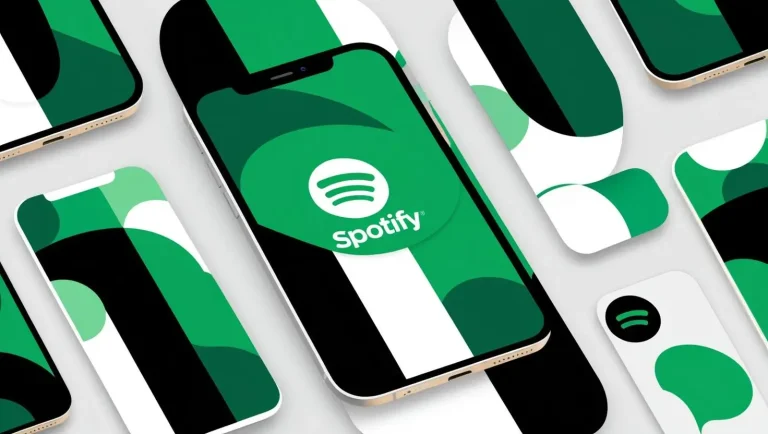“How to Use Spotify on Smart TV: Easy Setup & Troubleshooting Tips”
Spotify on Smart TV : With Spotify available on various devices, it’s easier than ever to enjoy your favorite music and shows, even on your Smart TV. In this article, we will show you how to use Spotify on your Smart TV, whether you’re looking to relax with your favorite playlists or stream podcasts during your evening routine.
Why Use Spotify on Your Smart TV?
Listening to music on your TV is a fantastic way to set the mood for any occasion. Whether you are hosting a party, cooking dinner, or relaxing, Spotify’s vast music collection can be the perfect background. Your Smart TV’s large screen also makes it easy to browse through playlists, albums, and podcasts.
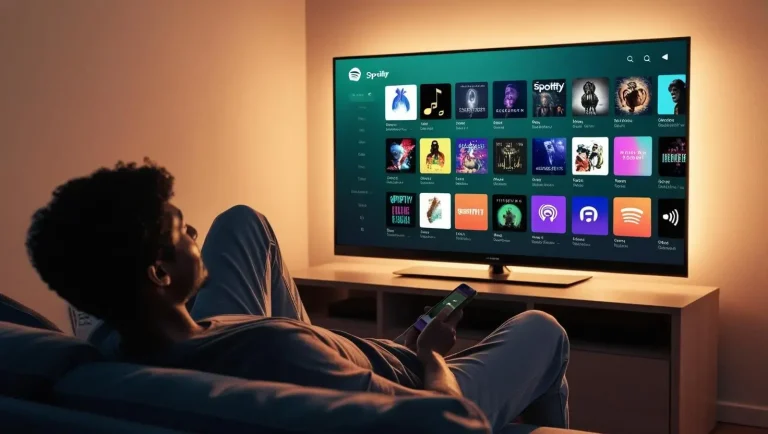
How to Install Spotify on Your Smart TV
Most modern Smart TVs support Spotify, and the installation process is simple. Here’s how to get started:
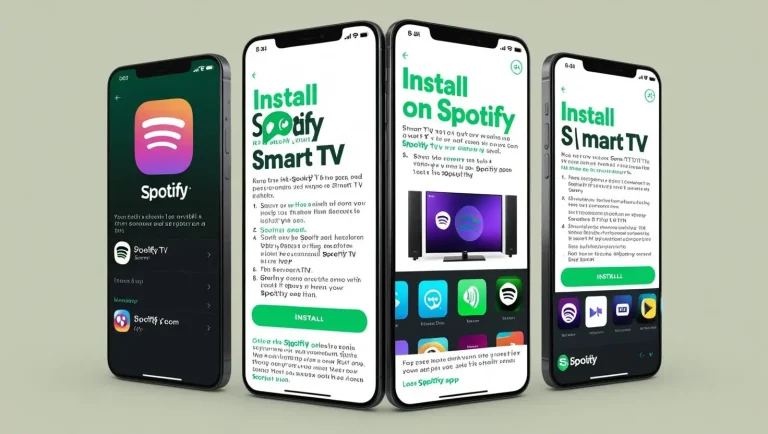
- Access the App Store: Open the app store on your Smart TV (like Google Play Store or Samsung Apps, depending on your brand).
- Search for Spotify: In the search bar, type “Spotify” and select the app when it appears.
- Install the App: Click the “Install” or “Get” button to download and install Spotify.
- Open Spotify: Log in with your Spotify account once the app is installed. You can sign in with your username and password or use the Spotify app on your phone to connect.
Using Spotify on Your Smart TV
After installation, you can easily navigate the app with your TV remote. The interface is designed for a big screen, so you can quickly find music or podcasts without hassle. You can search by song, artist, genre, or playlist.
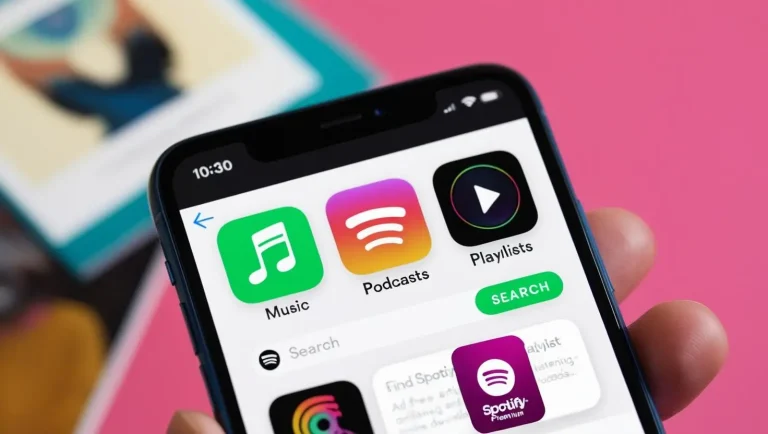
If you have a Spotify Premium account, you can enjoy ad-free music and download your favorite songs for offline listening. This feature is perfect if you’re looking for high-quality sound and a seamless listening experience.
Casting Spotify to Your Smart TV
If you don’t want to install the Spotify app on your Smart TV, you can cast music from your phone or tablet using Spotify Connect. Here’s how to do it:
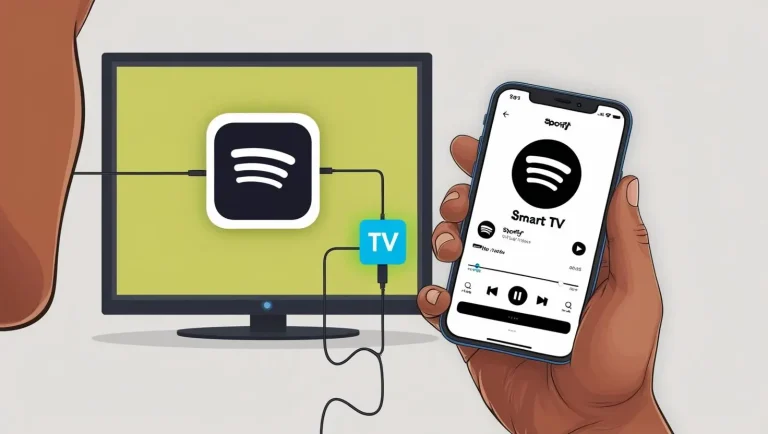
- Connect Your Devices: Make sure your phone or tablet is connected to the same Wi-Fi network as your Smart TV.
- Open Spotify on Your Phone: Launch the Spotify app on your phone or tablet.
- Select Your TV: In the app, tap the “Devices Available” button and select your Smart TV.
- Play Music: Once connected, you can control the music from your phone while the sound plays through your TV speakers.
Troubleshooting Tips
If you face any issues while using Spotify on your Smart TV, try these simple fixes:
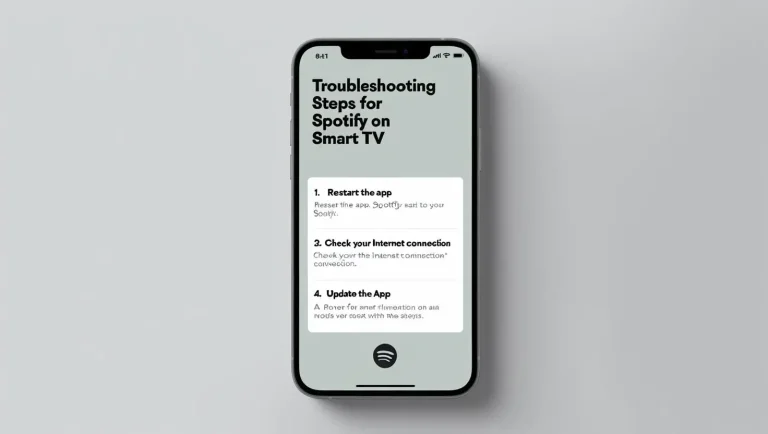
- Restart the App: Close and reopen the Spotify app to resolve any temporary glitches.
- Check Your Internet Connection: A slow or unstable internet connection can affect streaming quality. Ensure your Wi-Fi is working correctly.
- Update the App: Make sure your Spotify app is up to date so you can enjoy the latest features and improvements.
Other Features of Spotify on Smart TV
Spotify on Smart TVs offers several additional features to enhance your experience:
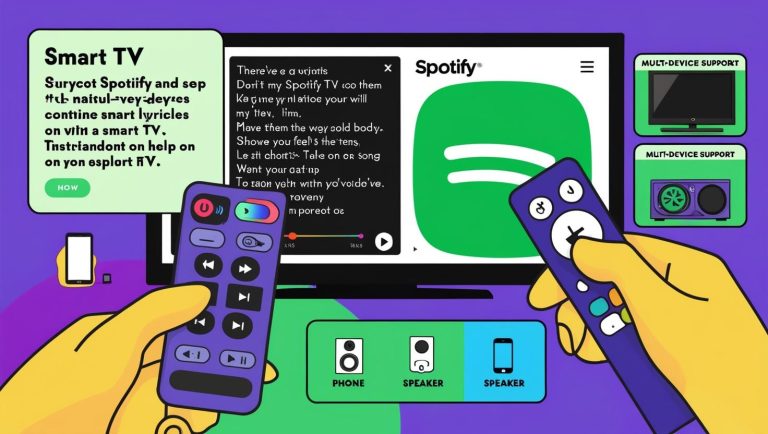
- Voice Control: On some Smart TVs, you can use voice commands to control Spotify. Press the voice button on your remote and say commands like “Play my favorite playlist.”
- Song Lyrics: Some Smart TVs directly show song lyrics on the screen so you can sing along to your favorite tracks.
- Multi-Device Support: If you have other Spotify-enabled devices, like speakers or intelligent assistants, you can switch between devices without stopping your music.
Conclusion of Spotify on Smart TV
Spotify on your Smart TV is a great way to enjoy your favorite music, podcasts, and high-quality playlists. With easy installation, user-friendly navigation, and features like voice control and multi-device support, listening to Spotify has never been more straightforward. Whether hosting a party or relaxing at home, Spotify ensures you always have the perfect soundtrack to accompany your day.
By following these simple steps, you can quickly start enjoying Spotify on your Smart TV. Happy listening!