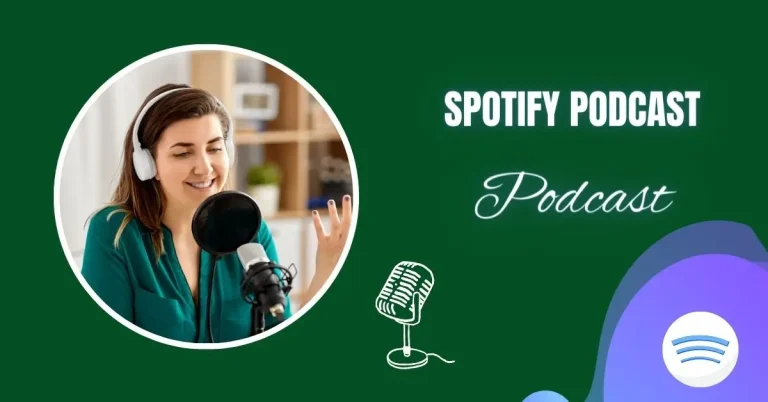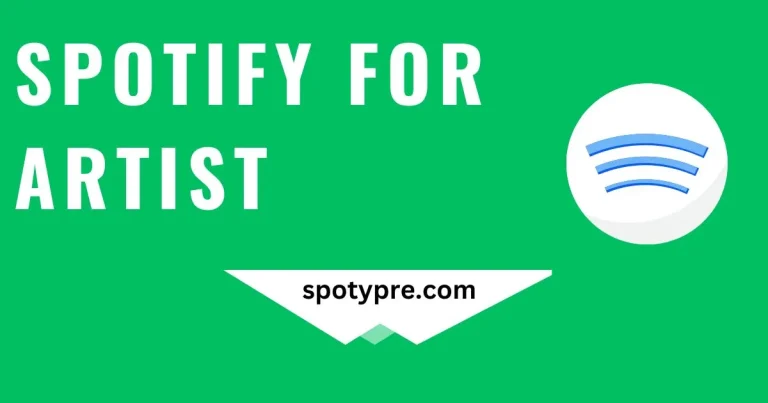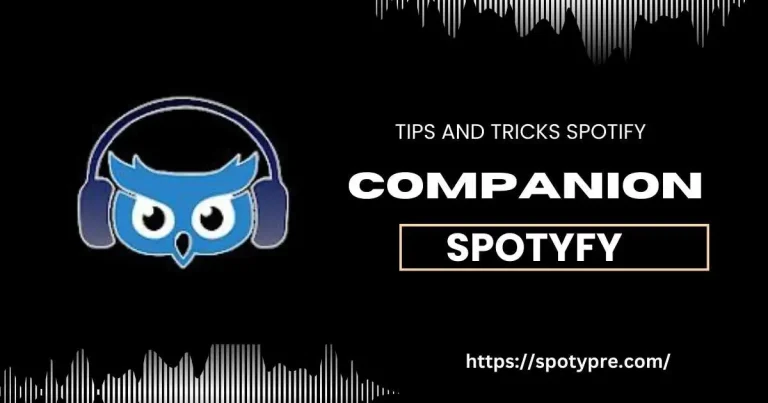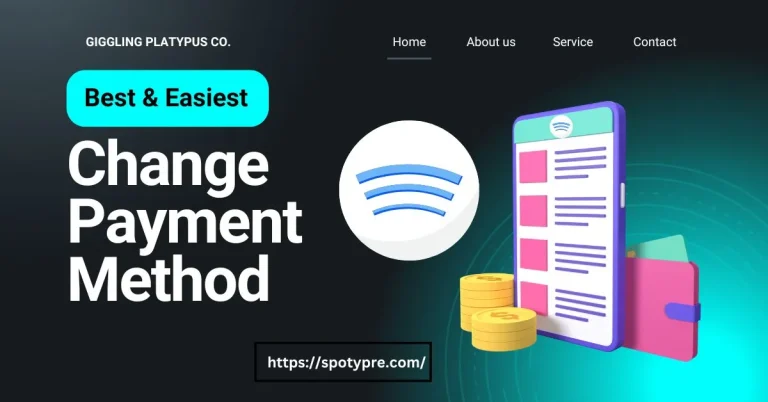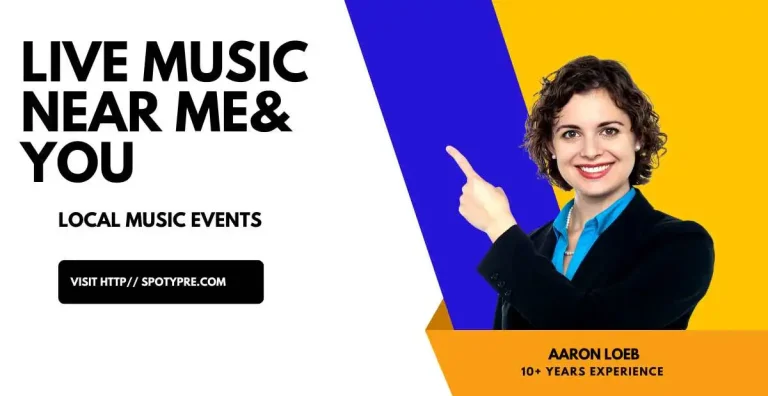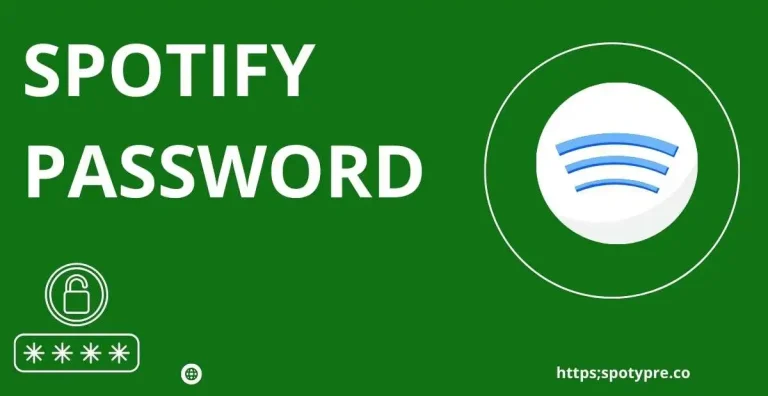How to download and install Spotify on Mac
If you’re wondering how to get started with Spotify on your Mac or want to explore its features further, you’ve come to the right place. This article will guide you through everything you need to know about using Spotify on a Mac.
Getting Started with Spotify on Mac
- Visit the Spotify Website: Open your web browser and go to the official Spotify website at www.spotify.com.
- Download the App: Look for the ‘Download’ button and click on it to download the Spotify installer for Mac.
- Install the App: Once the download is complete, locate the downloaded file and double-click on it to begin the installation process. Follow the on-screen instructions to install Spotify on your Mac.
Creating a Spotify Account
If you don’t have a Spotify account yet, you’ll need to create one to start using the service.
- Sign Up: Open the Spotify app on your Mac and click on the ‘Sign Up’ button.
- Fill in Your Details: Enter your email address, create a password, and provide any other required information.
- Verify Your Account: Follow the instructions sent to your email to verify your account.
Exploring Spotify’s Features
Discovering Music
- Search Bar: Use the search bar at the top of the app to find your favourite songs, artists, albums, or playlists.
- Browse: Explore Spotify’s curated playlists and new releases under the ‘Browse’ tab.
Creating Playlists
- New Playlist: Click on ‘New Playlist’ to create a custom playlist.
- Adding Songs: Search for songs and drag them into your playlist to add them.
Listening to Podcasts
- Podcasts Tab: Navigate to the ‘Podcasts’ tab to discover and listen to podcasts on various topics.
- Subscribe: Click on the ‘Follow’ button to subscribe to your favourite podcasts.
Personalizing Your Experience
- Settings: Access the ‘Settings’ menu to customize your playback quality, download settings, and other preferences.
- Connect Devices: Use Spotify Connect to play music on other devices, such as your phone or smart speakers.
Troubleshooting Common Issues
No Sound or Playback Issues
- Check Volume: Ensure that the volume on your Mac and within the Spotify app is turned up.
- Restart the App: Close and reopen the Spotify app to see if the issue is resolved.
Slow Performance
- Update the App: Make sure you’re using the latest version of Spotify by checking for updates in the ‘App Store’.
- Clear Cache: Clearing the app’s cache can sometimes improve performance. You can do this from the ‘Settings’ menu within the Spotify app.
Conclusion
Spotify offers a seamless and enjoyable music streaming experience on Mac computers. Whether you’re a music enthusiast, podcast lover, or just looking for some background tunes, Spotify has something for everyone. By following the steps and tips outlined in this guide, you’ll be able to make the most out of Spotify on your Mac. Happy listening!
Frequently Asked Questions
How do I update Spotify on my Mac?
To update Spotify on your Mac, follow these steps:
- Open the Spotify app.
- Click on ‘Spotify’ in the menu bar at the top of your screen.
- Select ‘Check for Updates’ from the dropdown menu.
- If an update is available, follow the on-screen instructions to install it.
Can I listen to Spotify offline on my Mac?
Yes, you can listen to spotify offline listening mod apk on your Mac by downloading songs, playlists, or albums to your device. Here’s how:
- Find the song, playlist, or album you want to download.
- Click on the three-dot menu next to it.
- Select ‘Download’ from the dropdown menu.
- Once downloaded, you can listen to the music offline without an internet connection.
How do I connect Spotify to other devices?
You can connect Spotify to other devices using Spotify Connect. Here’s how:
- Open Spotify on your Mac.
- Play a song.
- Click on the ‘Connect’ icon (it looks like a speaker or TV) at the bottom-right corner of the app.
- Select the device you want to connect to from the list.
Why is Spotify not working correctly on my Mac?
If you’re experiencing issues with Spotify on your Mac, try the following troubleshooting steps:
- Restart the Spotify app.
- Update the app to the latest version.
- Check your internet connection.
- Clear the app’s cache.
- Restart your Mac.
Can I use Spotify on multiple devices with one account?
Yes, you can use Spotify on multiple devices with one account. You can even listen on more than one device at the same time. Just make sure you’re signed in with the same Spotify account on all devices.
How do I cancel my Spotify Premium subscription on my Mac?
To cancel your Spotify Premium subscription on your Mac, follow these steps:
- Open Spotify and log in to your account.
- Click on your profile picture in the top-right corner.
- Select ‘Account’ from the dropdown menu.
- Under ‘Subscription’, click on ‘Change or cancel’.
- Follow the on-screen instructions to cancel your subscription.
Is Spotify free on Mac?
Yes, Spotify offers a free version for Mac users. However, the free version comes with ads and some limitations compared to Spotify Premium, which is a paid subscription offering ad-free listening, offline playback, and other premium features.