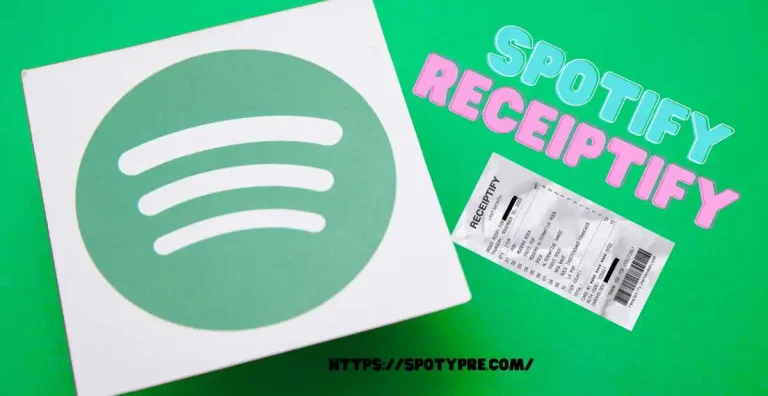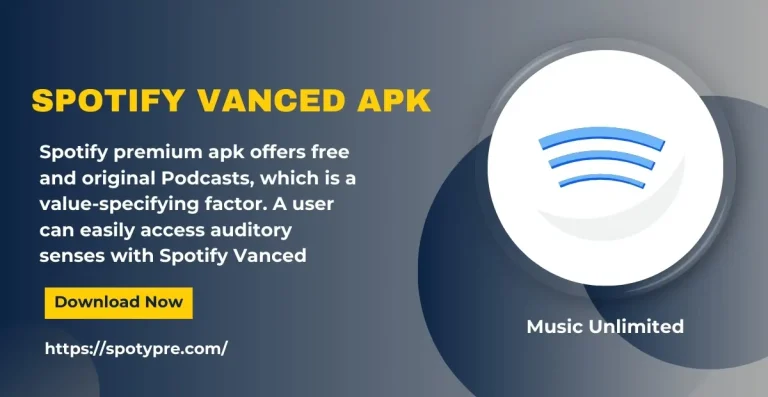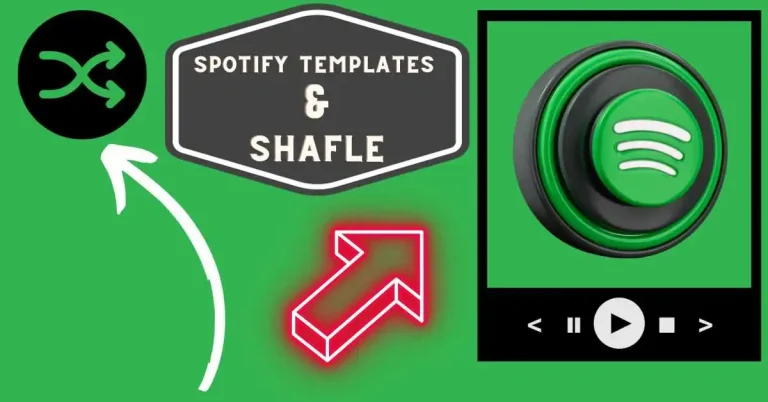How to add Spotify playlist in notion
Imagine a workspace in Notion, not just as a place for tasks and notes but as a haven where productivity meets melody. Embedding a Spotify playlist in Notion exceeds the sheer addition of background music; it involves crafting a space that aligns with your emotional state and enhances your productivity. Whether it’s a playlist that pumps up your energy for a workout session or tunes that simmer down your thoughts for focused study time, this integration is a game-changer.
We’ll explore how to embed your beloved Spotify playlists into Notion, creating an immersive experience where every note and task is in harmony. This article will guide you through the simple steps to combine music and productivity, ensuring that your virtual space in Notion reflects your tastes and rhythms.
How to add Spotify playlist in notion
1. Start with Spotify
Finding the Playlist:
- Open your Spotify app. This can be on your computer or through the web browser.
- Navigate through your library or search to find the playlist you want to add to Notion.
- Take a moment to ensure this is the correct playlist, perhaps playing a song or two to verify.
2. Copy the Playlist Link
Getting the Link:
- Right-click on the playlist’s title or the three-dot menu beside the playlist name.
- You’ll see several sharing options.
- Click on “Copy Playlist Link”. This copies the direct URL of the playlist to your clipboard.
- Alternatively, if you want the embed code, select “Copy Embed Code” instead.
3. Go to Your Notion Page
Preparing Notion:
- Open Notion on your device.
- Click on the exact spotify without ads apk on the page where you want the playlist to appear.
4. Embed the Playlist in Notion
Inserting the Playlist:
- Type /embed right into the Notion page. This brings up a command menu.
- Select the “Embed a link” option.
- Hit Enter. Notion will process the link and automatically generate a playable widget of the Spotify playlist.
5. Adjust the Playlist Size
Customizing the Appearance:
- Once the playlist appears on your Notion page, it may not have the ideal size.
- Click and drag to adjust the size of the playlist widget. You can make it larger for easy access or smaller to keep it unobtrusive.
6. Your Playlist is Ready
Final Touches:
- The playlist is now a part of your Notion page.
- To play music from the embedded playlist, ensure you’re logged into your Spotify account. Otherwise, the widget will direct you to the Spotify login page.
By following these detailed steps, you can effectively integrate your favorite Spotify playlists into your Notion workspace, creating a more personalized and enjoyable environment for work or leisure.
Conclusion
The integration of a Spotify playlist in Notion marks a harmonious blend of entertainment and productivity in our digital workspaces. This simple yet impactful feature enhances the user experience, allowing for a personalized and dynamic environment. The ease of embedding Spotify playlists into Notion pages caters to diverse preferences, whether for mood-setting, motivation, or simply enjoying music while working. It underscores the versatility of Notion as a platform, adeptly combining organization with personal enjoyment. This integration not only enriches the user’s workflow but also transforms the Notion workspace into a more vibrant and personalized digital haven.